How does Picjoy organize my photos?
Picjoy uses an advanced organizational database to audit your photo against over 18 million rows of internal data, validated against 10 internal and external endpoints in less than a second. This allows us to quickly organize your photos by things like the weather conditions, the season, venue, or even event details from where you took the photo. You can also customize how any photo is organized by easily adding your own tags for quick access later.
Does Picjoy store my photos?
Nope. Picjoy simply acts as an organizational level on top of wherever your photos are stored.
Are my photos safe?
Picjoy helps you organize your photos into a photo journal and doesn’t ever store your photos. In fact, we integrate seamlessly with your phone’s camera roll and iCloud so you don’t have to move your photos at all. Think of Picjoy as a layer on top of your camera roll and iCloud that makes your photos easier to access, more organized, and story ready.
Do my photos get used for anything else?
Absolutely not. Your photos are your photos, we just organize them so you can more easily remember the photos that matter. Here is a link to our terms and privacy policy for all the legal details our attorneys made us have.
When will you have an android version?
Great question. We are working hard to make sure the iPhone version is as fast and seamless as possible and then we’ll get to work on an Android version. Click here to make sure you are on our list for the Android announcement.
What happens when I delete a photo?
When you delete a photo on your Camera roll or iCloud it will be automatically deleted from Picjoy as well. If you delete a photo in Picjoy you will be prompted to confirm that you want to delete it in iCloud and on your phone as well. Once you delete a photo it really is deleted forever. It’s gone.
My photos are taking longer to organize, what’s up?
This is usually because of a setting called ‘App Background Refresh’. For Picjoy to work in the background you need to allow us to send push notifications and do background app refresh. Open your Picjoy app and click on Settings in the lower right. Make sure that ‘Background App Refresh’ is on (showing green). Next tap on Notifications and make sure that ‘Allow Notifications’ is on (showing green). That should do it.
My question isn’t answered here, now what?
It’s ok, we are here to help. Just open Picjoy and click on Settings. Now tap on ‘Get Help’ and let us know how we can help.